I am attending Grand Chapter. How do I access the meeting platform?
You will receive an email from registrations@bizzabo.com. Prior to Business Session I, click "Event Website" to access the Grand Chapter meeting platform. Using the "Event Website" link will directly and automatically log you into the platform so that all sessions you are eligible to attend will appear correctly on the "Agenda" page of the platform.
How do I attend sessions?
Once your registration on the meeting platform is complete, you will be able to access all Grand Chapter events and the official Grand Chapter Program at 69thgc.sigmanu.org.
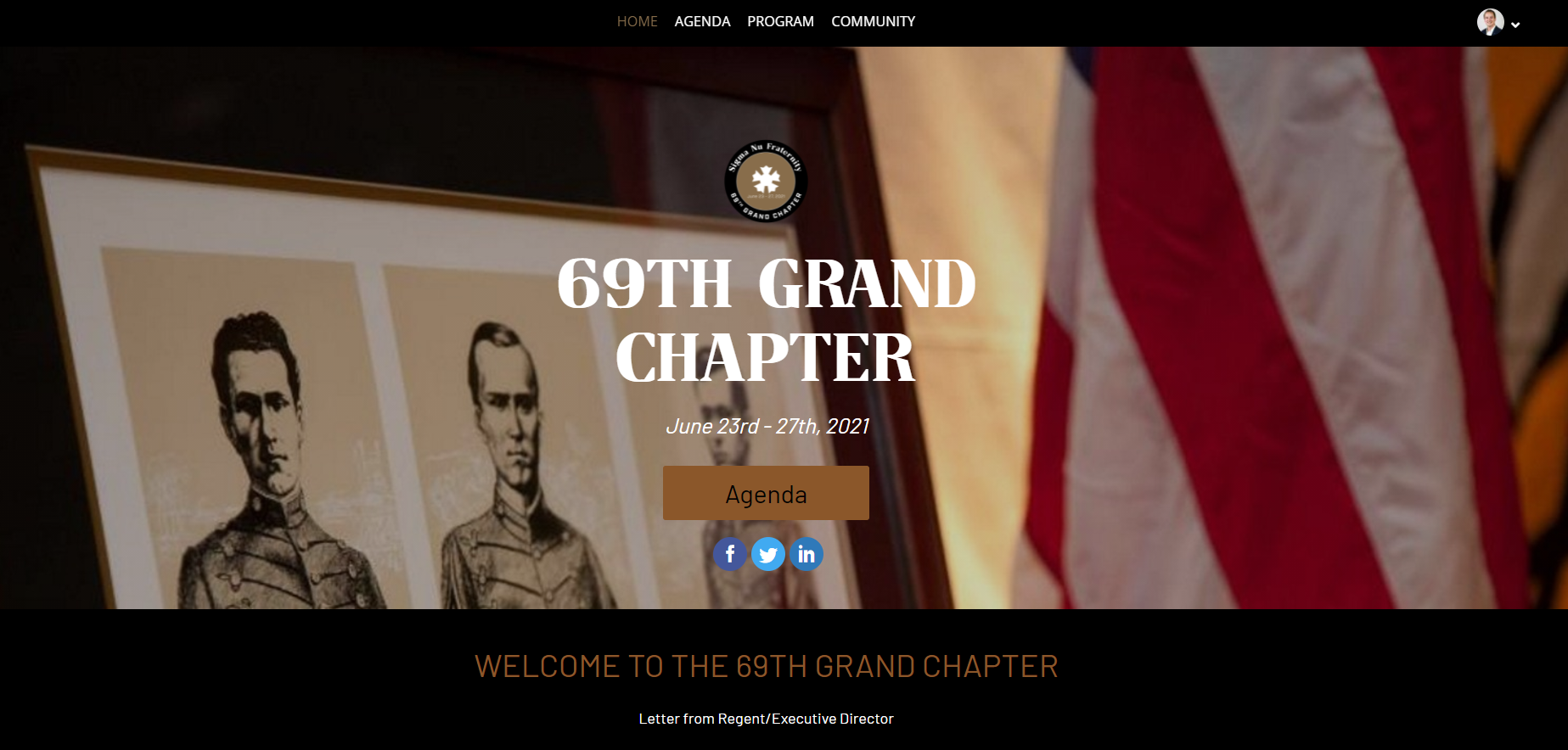
You can review the detailed Grand Chapter schedule within the “Agenda” tab. This is where you will need to go to join all Grand Chapter events. At the scheduled event time, click the “Broadcast” button under the event title. The broadcast will become available two minutes before the event start time. All Business Sessions will be conducted in the Zoom Webinar format. Credentialed voting representatives will join the Zoom Webinar directly. Non-voting attendees will attend a simulcast of the Business Sessions hosted on YouTube.
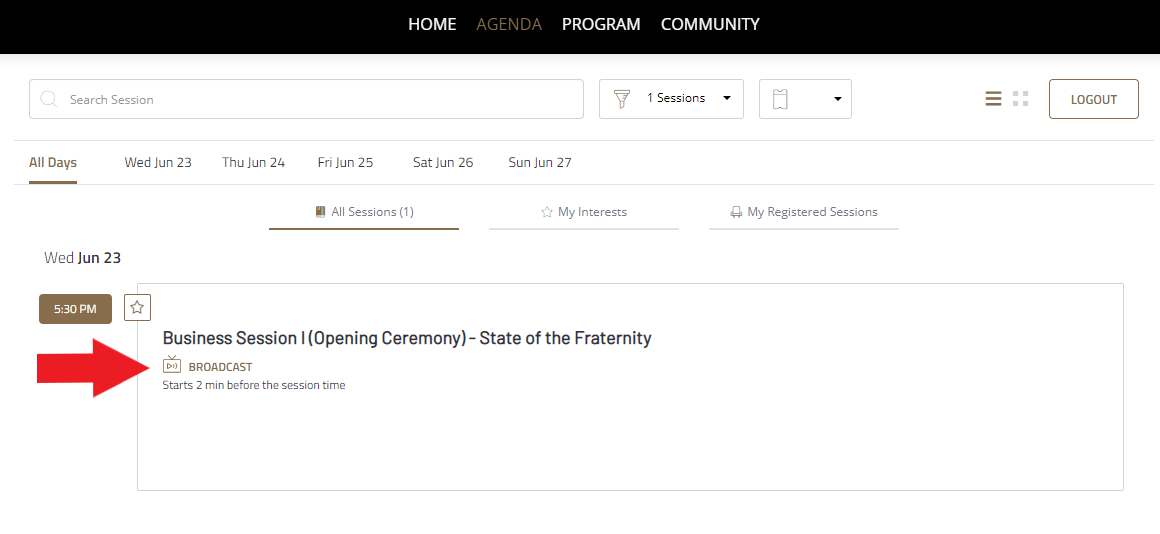
What technology do I need?
At a minimum, ensure you have a stable high-speed internet connection, high-definition webcam (most standard laptop cameras are sufficient), microphone (headset or other wired headphones with built-in microphone), and professional background in a well-lit location. Attending the event from a laptop or desktop will provide the optimal participant experience. Joining from a smartphone or tablet will limit platform functionality.
Note, to be eligible to speak on a matter before the Grand Chapter, you will be required to turn on your camera and microphone and your display name must be in the format of "First Name Last Name (Chapter Designation)." Review these instructions on how to customize your Zoom profile.
Okay, I'm in the Business session. What do I need to know about this video platform?
All Business Sessions will be conducted in the Zoom Webinar format. Credentialed voting representatives will join the Zoom Webinar directly. Only designated presenters, including those given the privilege of the floor by the Regent (Chair of the meeting), will have video and microphone functionality within the webinar. Non-voting attendees will attend a simulcast of the Business Sessions hosted on YouTube. A chat will be available within the YouTube simulcast to request the privilege of the floor.
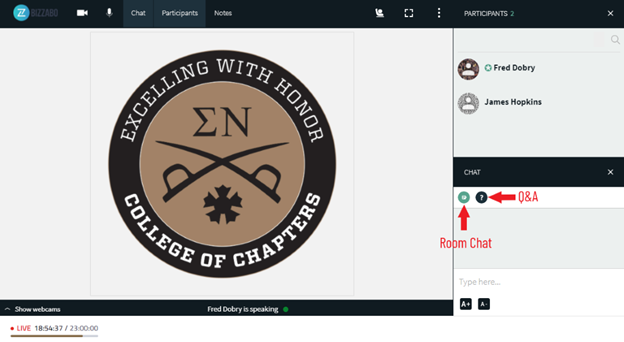
When joining your first session, you may be prompted to grant Zoom permission to access your camera and microphone. Please do so to ensure you can fully participate in the meeting experience. Note, to be eligible to speak on a matter before the Grand Chapter, you will be required to turn on your camera and microphone and your display name must be in the format of "First Name Last Name (Chapter Designation)." Review these instructions on how to customize your profile on Zoom.
All parliamentary actions, including such actions as raising a point of order or information, speaking to a motion, proposing amendments, and requesting the privilege of the floor shall be managed through the Q&A function within the Zoom webinar. Individuals wishing to perform such an action should send a note to the Chair through the Q&A function. The Chair will respond accordingly. The Chair will also use the Q&A function for establishing a speakers list and keeping order.
If an individual is recognized by the Chair to speak, that individual will be designated as a Panelist in Zoom. When this occurs, the individual’s Zoom application will automatically reload.
With access granted and when permitted by the Chair, turn on your camera feed by selecting the camera icon and turn on your microphone by selecting the microphone icon. Review Zoom's support article on joining and participating in a webinar for more detailed information.
If you are having any issues with the camera feed not showing properly or your audio or microphone is not working correctly, select the arrow next to the camera and microphone icons to access settings to verify the platform is using the correct camera, microphone, and audio devices. Consult Zoom's Troubleshooting Guide for additional troubleshooting guidance. If you continue having technical issues, call or text Fred Dobry, Grand Chapter Coordinator, at (540) 319-1393.
I am a voting representative. how will voting be conducted?
Matters requiring a balloted vote will be administered through the ElectionBuddy platform, the digital voting platform of the Grand Chapter. Detailed instructions will be provided to credentialed voting representatives on how to use the platform to participate in Grand Chapter votes.
Somebody shared a great idea in a meeting I attended. Is there some way I can follow-up with them directly?
Yes, in the Community section of the platform is a directory of all Grand Chapter attendees. Locate the person you are seeking and select “Send Message” to send a direct message to the meeting platform inbox. Keep an eye on your inbox in the top right for alerts of participant messages and event announcements.
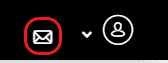
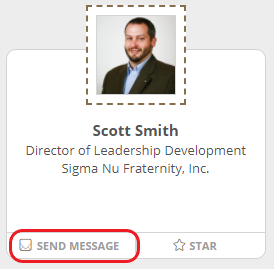

I'm trying to login with my email, but it says there is no event associated - what's next?
Check your email inbox to find your original confirmation email, and double-check it was sent to the email you are attempting to log in with. The #1 problem with login is using the wrong email address. Make sure you check your spam or promotions folders to ensure your registration sign up email did not get trapped there.
If you think you registered and still cannot locate the original confirmation email, contact Fred Dobry, Grand Chapter Coordinator, at gc.info@sigmanu.org.
No sessions appear on the Agenda page. What do I do?
You are likely not logged into the platform. This can happen if you are accessing the platform from a different device than you used to initially sign in or have cleared your internet browser cache since last logging into the platform. Click “Find My Ticket” at the bottom of the event page to begin the process of logging back into the platform.
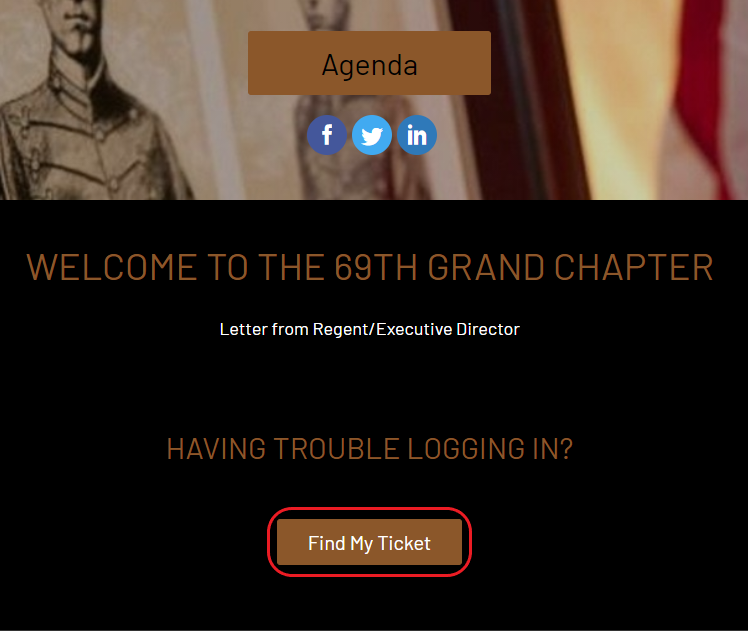
My camera or microphone is not working. What do I do?
Consult the Zoom Troubleshooting Guide for resolving camera and microphone issues.
What are the recommended system requirements?
For credentialed voting representatives, consult the Zoom System Requirements article and conduct a Zoom test meeting to make sure your system works with the Zoom Webinar platform.
For non-voting and other attendees who will be attending Business Sessions in the Viewing room, consult the YouTube System Requirements.
I have an issue/question not addressed here. What do I do?
Email gc.info@sigmanu.org and someone from the Sigma Nu staff team will be in touch with you ASAP to help resolve your issue or address your question.